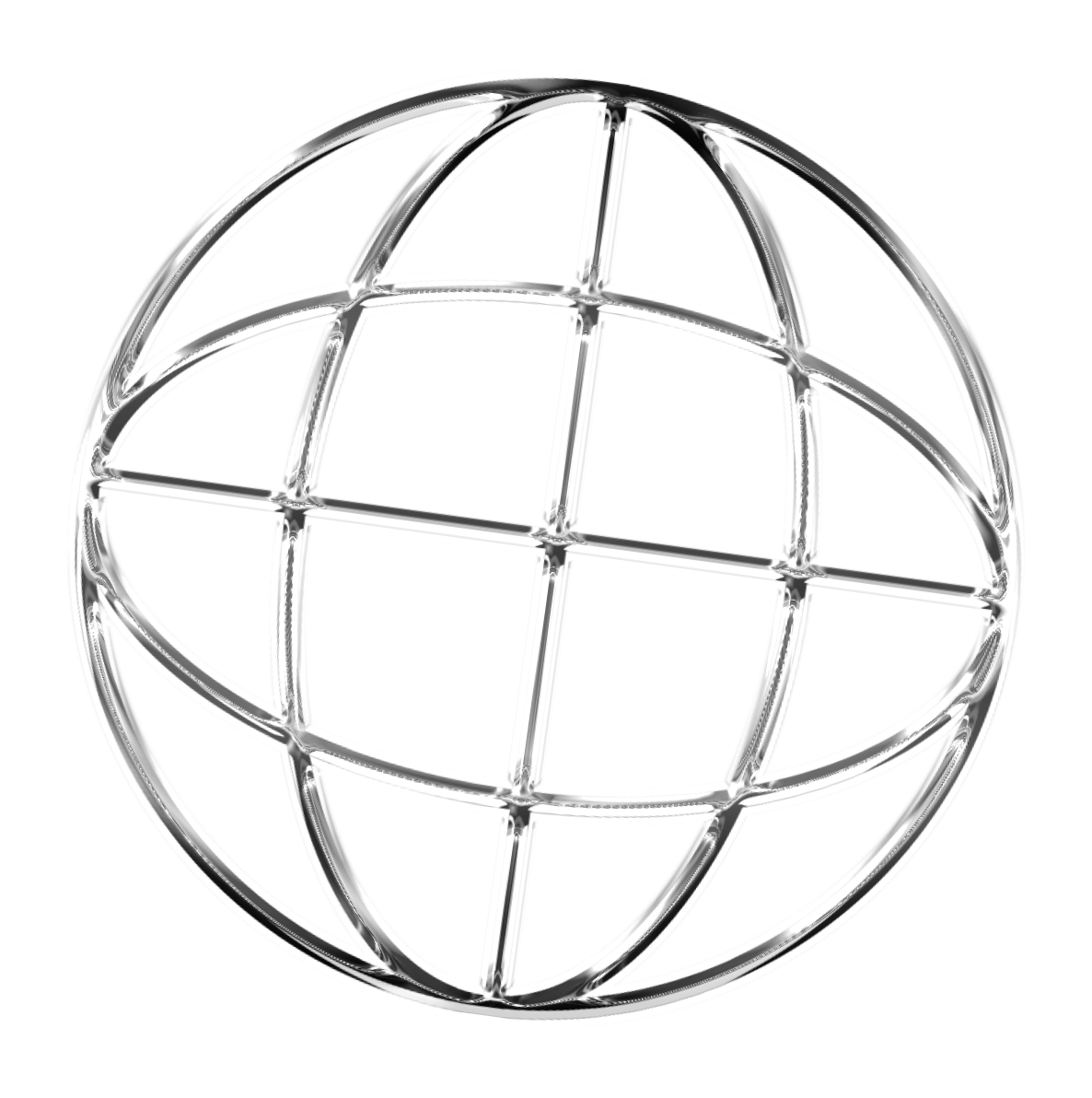Get your perfect domain starting from 149/Mo.
-
How do I transfer my existing domain to your hosting service?
Transferring your domain to our hosting service is a straightforward process. Follow these steps:
- Unlock Your Domain: Log in to your current registrar and unlock your domain to allow transfers.
- Obtain the EPP Code: Request the transfer authorization (EPP) code from your current registrar.
- Initiate the Transfer: Go to our domain transfer page, enter your domain name, and provide the EPP code when prompted.
- Approve the Transfer: You may receive an email from your current registrar to approve the transfer. Follow the instructions to confirm.
- Wait for Completion: The transfer process typically takes 5-7 days. Once completed, your domain will be managed through our platform.
-
What are the benefits of upgrading from VPS to a Dedicated Server?
Upgrading from a VPS (Virtual Private Server) to a Dedicated Server offers several advantages:
- Performance: Dedicated servers provide superior performance as all server resources are exclusively allocated to your website or applications, eliminating the "noisy neighbor" effect common in VPS environments.
- Customization: You have full control over the server’s hardware and software configurations, allowing for tailored setups to meet specific needs.
- Security: Enhanced security features are available since you’re the sole user of the server, reducing the risk of vulnerabilities from other users.
- Scalability: Dedicated servers can handle higher traffic volumes and more intensive applications, making them ideal for growing businesses.
- Reliability: With dedicated resources, you experience more consistent uptime and reliability, crucial for mission-critical applications.
-
How can I secure my VPS against unauthorized access?
Securing your VPS against unauthorized access involves several best practices:
- Use Strong Passwords: Ensure all user accounts have strong, unique passwords to prevent brute-force attacks.
- Implement SSH Keys: Replace password-based SSH logins with SSH keys for more secure and efficient authentication.
- Configure a Firewall: Set up firewall rules to restrict access to only necessary ports and services, minimizing potential entry points for attackers.
- Regular Updates: Keep your operating system and all installed software up to date with the latest security patches.
- Disable Root Login: Prevent direct root access by disabling root login and using sudo privileges for administrative tasks.
- Install Security Software: Use intrusion detection systems (IDS) and antivirus software to monitor and protect your VPS from malicious activities.
- Limit User Access: Grant only the necessary permissions to users and regularly review access levels to ensure compliance with the principle of least privilege.
-
How do I set up an SSL certificate for my domain?
Setting up an SSL certificate for your domain enhances your website's security by encrypting data between the server and users. Here's how to do it:
- Purchase or Obtain an SSL Certificate: You can buy an SSL certificate from a trusted provider or use a free service like Let's Encrypt.
- Generate a CSR: Create a Certificate Signing Request (CSR) through your hosting control panel or server terminal.
- Install the SSL Certificate: Once you receive the certificate, install it on your server using your hosting control panel or server configuration files.
- Update Your Website Configuration: Ensure your website is configured to use HTTPS by updating your site's settings and redirecting HTTP traffic to HTTPS.
- Test the Installation: Use online tools like SSL Labs to verify that your SSL certificate is installed correctly and there are no security issues.
-
Can I host multiple websites on my VPS?
Yes, you can host multiple websites on a single VPS (Virtual Private Server). Here's how:
- Domain Configuration: Point each domain to your VPS by updating their DNS settings to the VPS's IP address.
- Web Server Setup: Configure your web server (such as Apache, Nginx, or IIS) to handle multiple domains. This typically involves setting up virtual hosts.
- Resource Allocation: Ensure your VPS has sufficient resources (CPU, RAM, storage) to handle the traffic and demands of all hosted websites.
- Security Measures: Implement security best practices for each website to maintain overall server security.
- Management Tools: Use control panels like cPanel, Plesk, or Webmin to simplify the management of multiple websites on your VPS.
-
What is DNS propagation and how long does it take?
DNS (Domain Name System) propagation refers to the time it takes for DNS changes (such as updating nameservers or DNS records) to spread across the internet. Here's what you need to know:
- What Happens During DNS Propagation: When you make changes to your DNS settings, the updates must be distributed to DNS servers worldwide. This ensures that users can correctly resolve your domain to the new IP address or server.
- Timeframe: DNS propagation typically takes anywhere from a few minutes to 48 hours. In most cases, changes are visible within a few hours.
- Factors Affecting Propagation Time: The TTL (Time to Live) settings of your DNS records, the responsiveness of your DNS provider, and the geographical distribution of DNS servers can all impact propagation speed.
- How to Check Propagation Status: Use online tools like DNS Checker or WhatsMyDNS to monitor the progress of your DNS changes across different regions.
- Minimizing Downtime: To reduce the impact of DNS propagation, plan changes during low-traffic periods and lower the TTL value of your DNS records a few hours before making updates.
-
How do I back-up my VPS or Dedicated Server?
Regular backups are crucial to protect your data and ensure business continuity. Here's how to back up your VPS or Dedicated Server:
- Use Hosting Provider’s Backup Services: Many hosting providers offer automated backup solutions. Check your hosting control panel for available backup options and configure them according to your needs.
- Manual Backups: You can manually back up your server by copying important files and databases to a secure location. Use tools like rsync for file transfers and mysqldump for database backups.
- Implement Backup Software: Utilize backup software such as Bacula, Amanda, or commercial solutions to schedule and manage backups efficiently.
- Store Backups Offsite: Ensure your backups are stored in a different physical location or cloud storage to protect against data loss due to hardware failures or disasters.
- Test Your Backups: Regularly verify that your backups are complete and functional by performing test restores. This ensures that your data can be recovered when needed.
- Set Backup Schedules: Establish a backup schedule that aligns with the frequency of data changes on your server. For dynamic environments, daily backups might be necessary, whereas static sites may require less frequent backups.